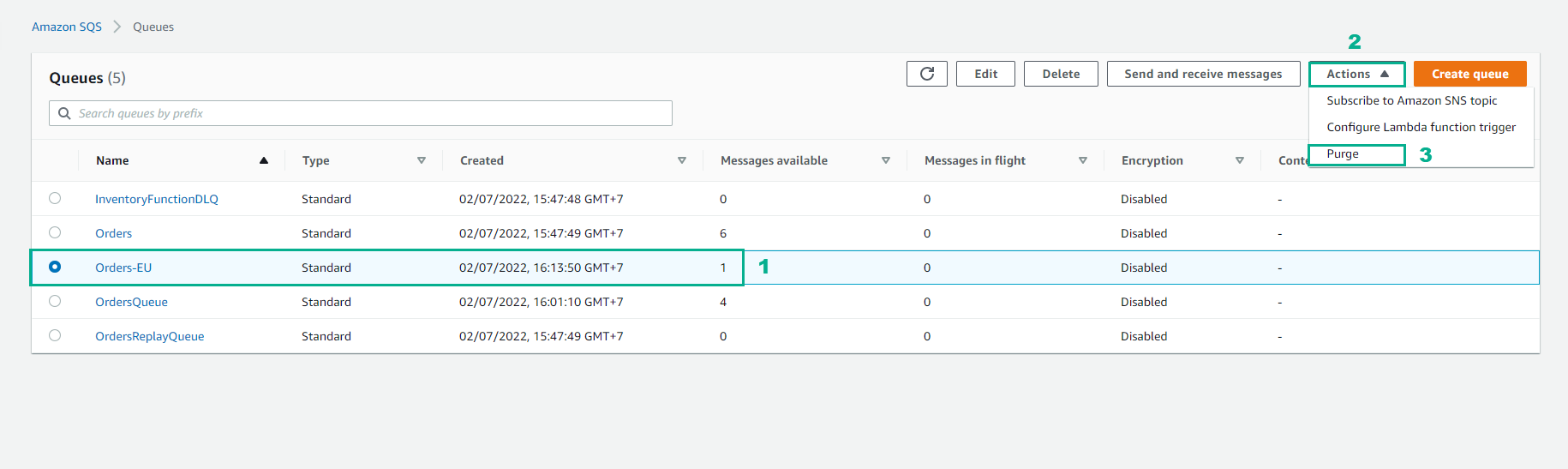Message filtering
Message filtering
By default, an Amazon SNS topic subscriber receives every message published to the topic. To receive a subset of the messages, a subscriber must assign a filter policy to the topic subscription. A filter policy is a simple JSON object containing attributes that define which messages the subscriber receives.
When you publish a message to a topic, Amazon SNS compares the message attributes to the attributes in the filter policy for each of the topic’s subscriptions. If any of the attributes match, Amazon SNS sends the message to the subscriber. Otherwise, Amazon SNS skips the subscriber without sending the message.
You can simplify your use of Amazon SNS by consolidating your message filtering criteria into your topic subscriptions. This allows you to offload the message filtering logic from subscribers and the message routing logic from publishers, eliminating the need to filter messages by creating a separate topic for each condition. You can use a single topic, differentiating your messages using attributes. Each subscriber receives and processes only the messages accepted by its filter policy.
In this section, you will create a new SQS queue for EU Orders, and create a subscription to the Orders SNS topic with a filter policy to route each message to the EU Orders SQS queue. To indicate EU Orders, you will assign an attribute, location, with a value eu-west to the message.
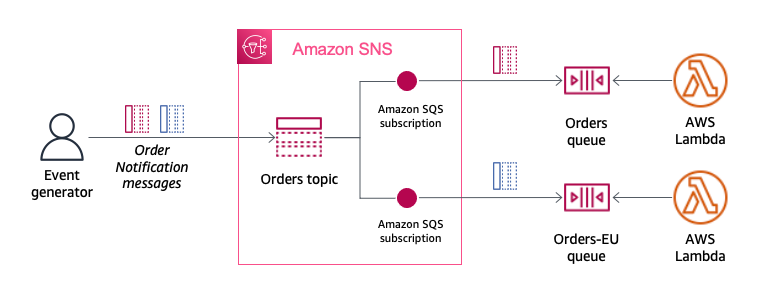
-
Access to SQS
- Select Create queue
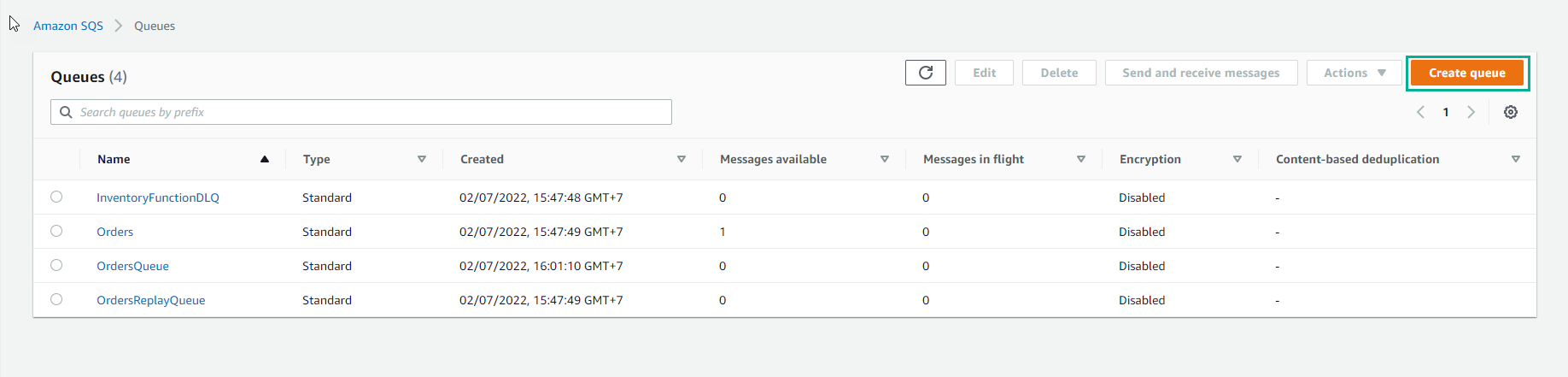
-
In the Create queue interface
- Name, enter
Orders-EU
- Name, enter
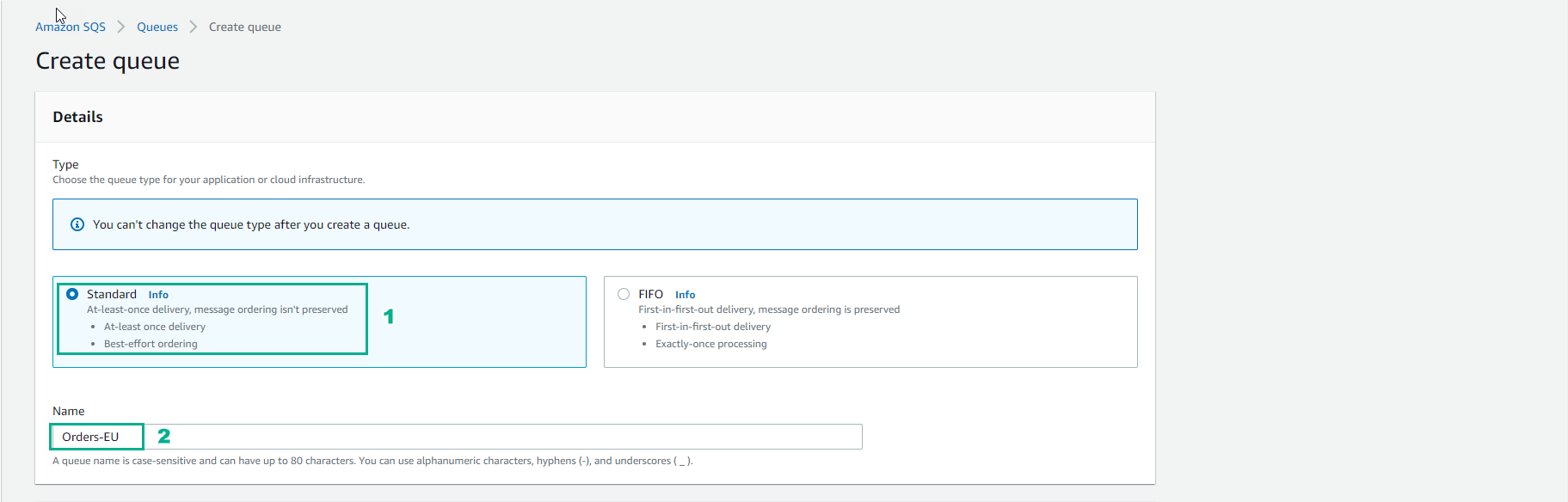
- Select Create queue
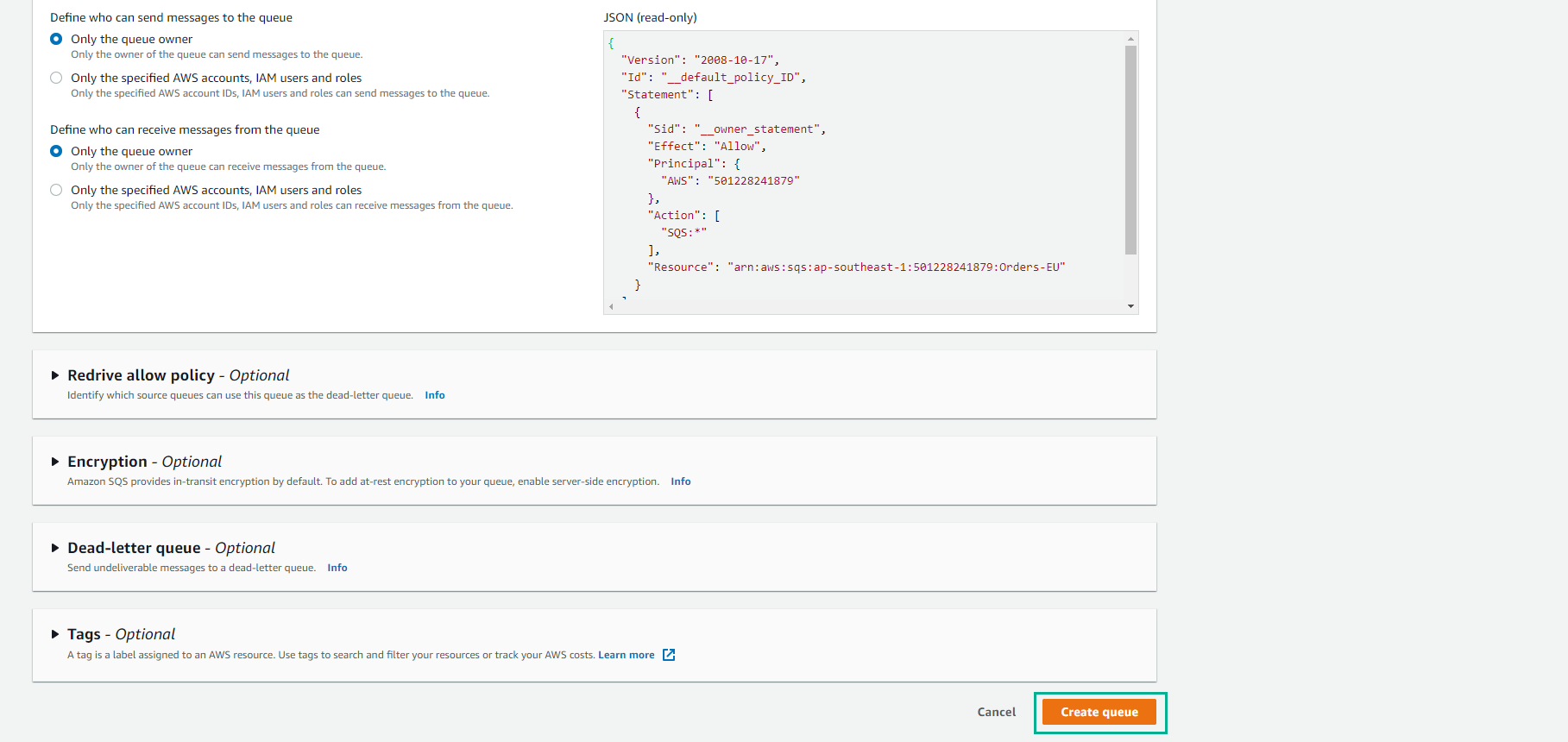
- Finish creating a queue.
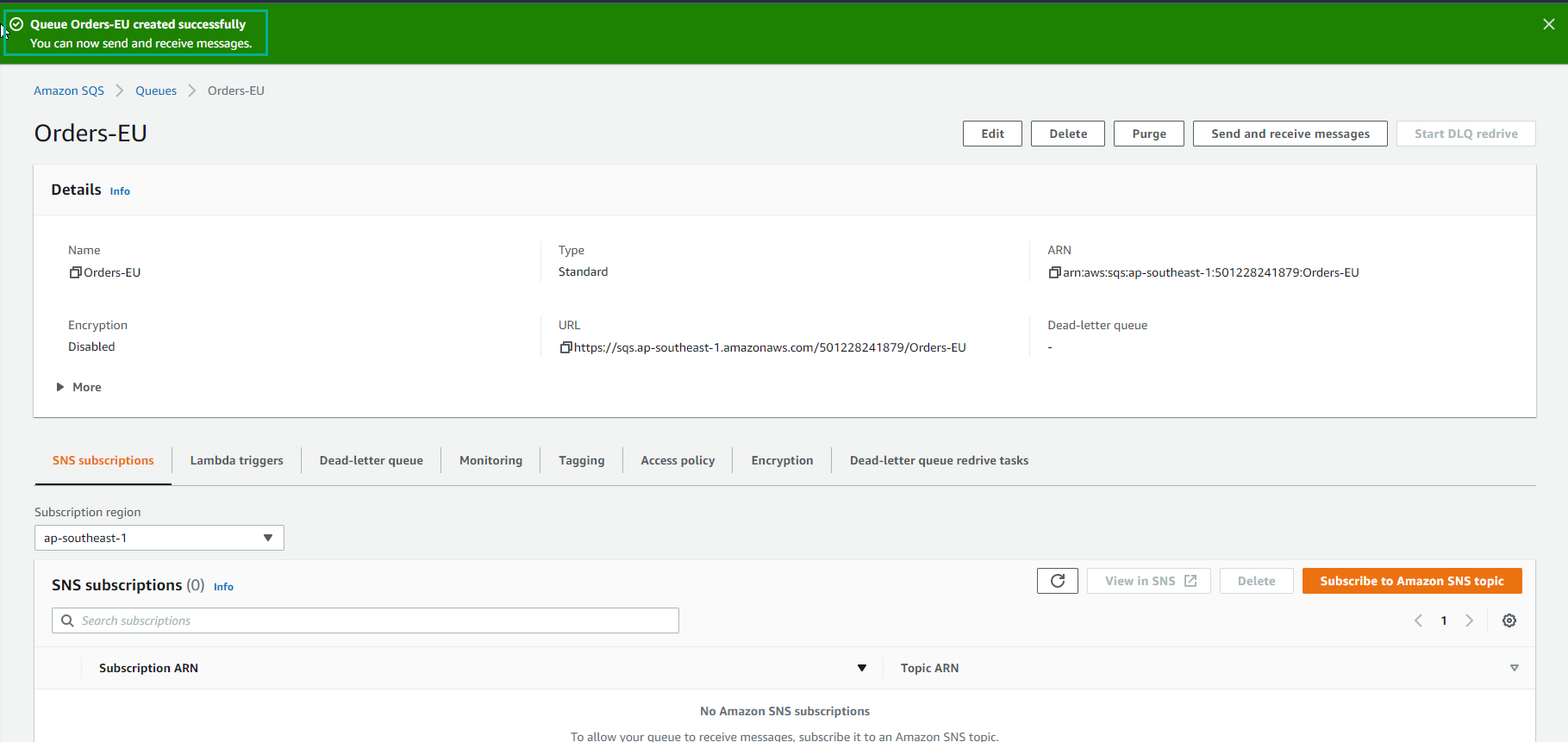
- Click the SNS subscriptions tab.
- Click Subscribe to Amazon SNS topic.
- Click on Orders topic.
- Click Save
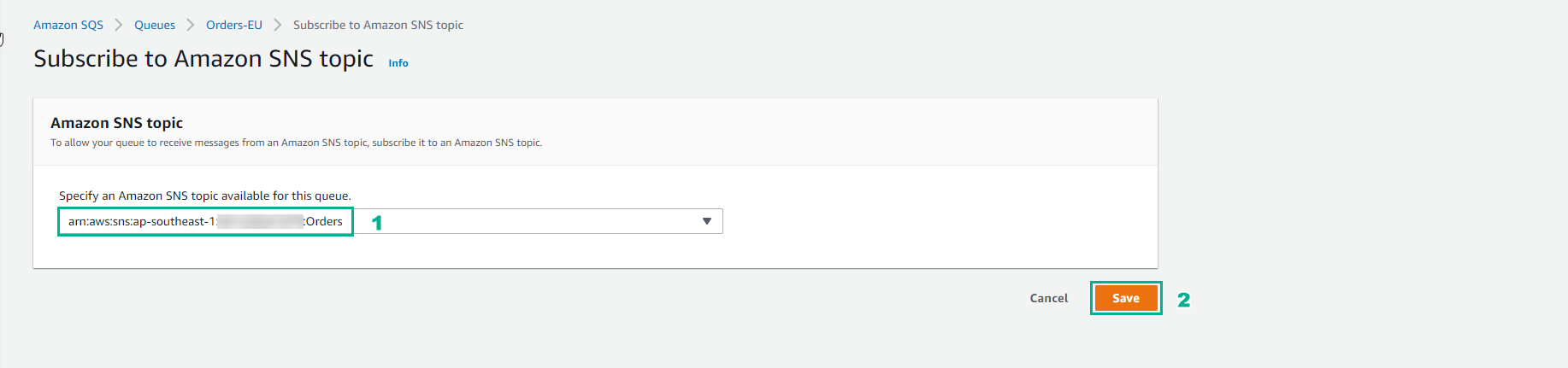
- Access the service administration interface SNS
- Click Topics.
- Click on Orders topic
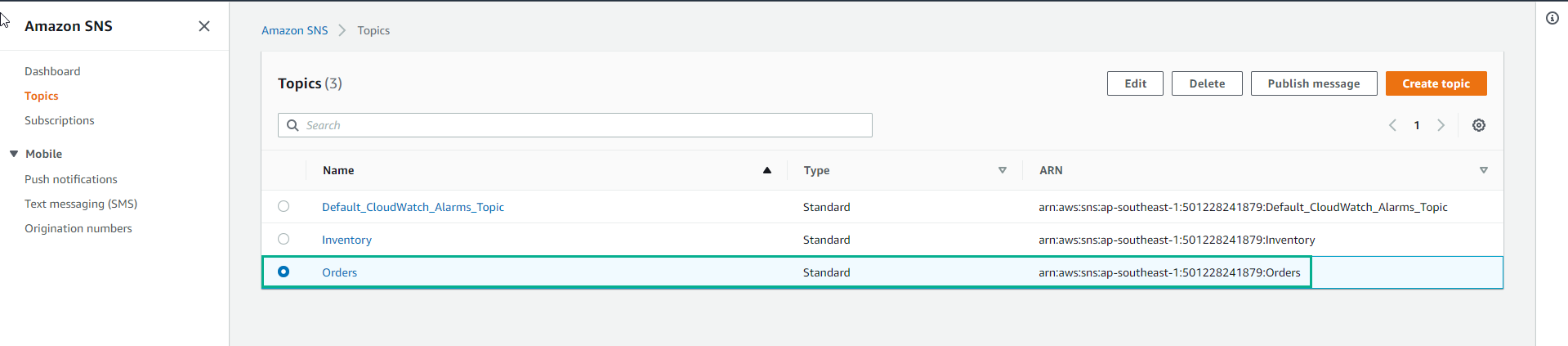
-
In the Orders interface find Orders-EU SQS queue subscription.
- Select Orders-EU subscription and select Edit

- In the subscription editing interface, add Subscription filter policy
{
"location": [
"eu-west"
]
}
- Select Save changes
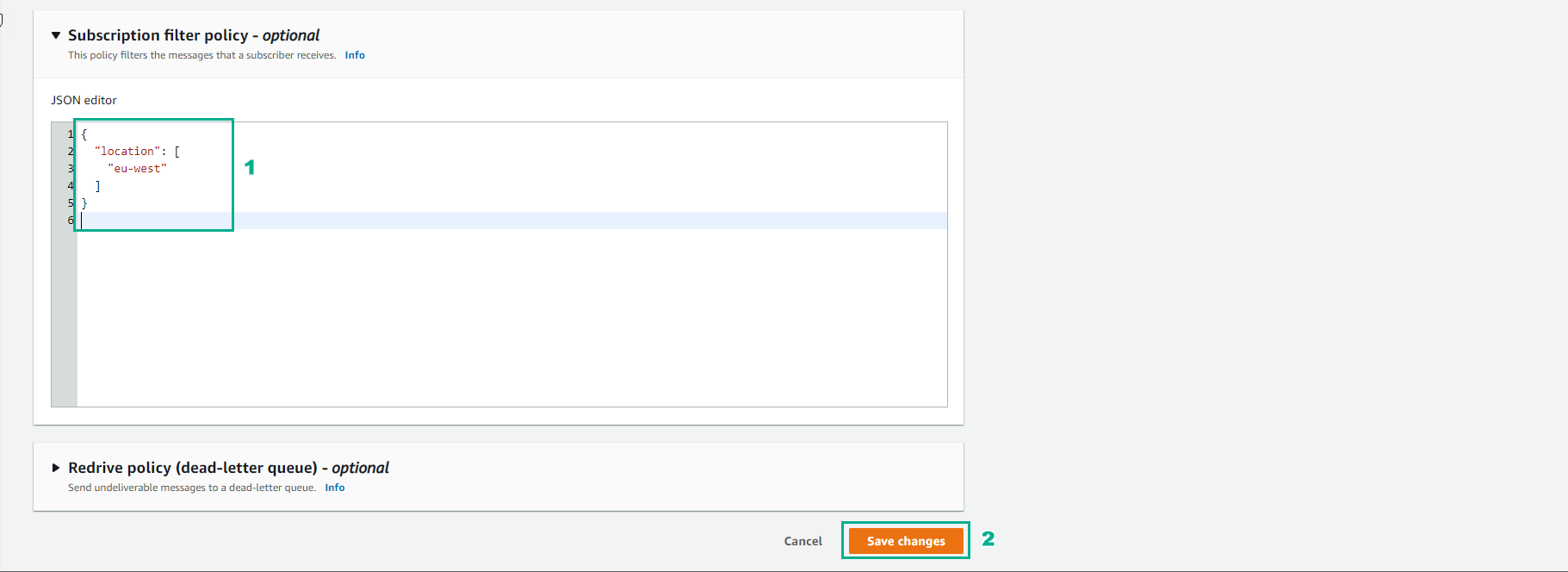
- Complete policy creation.
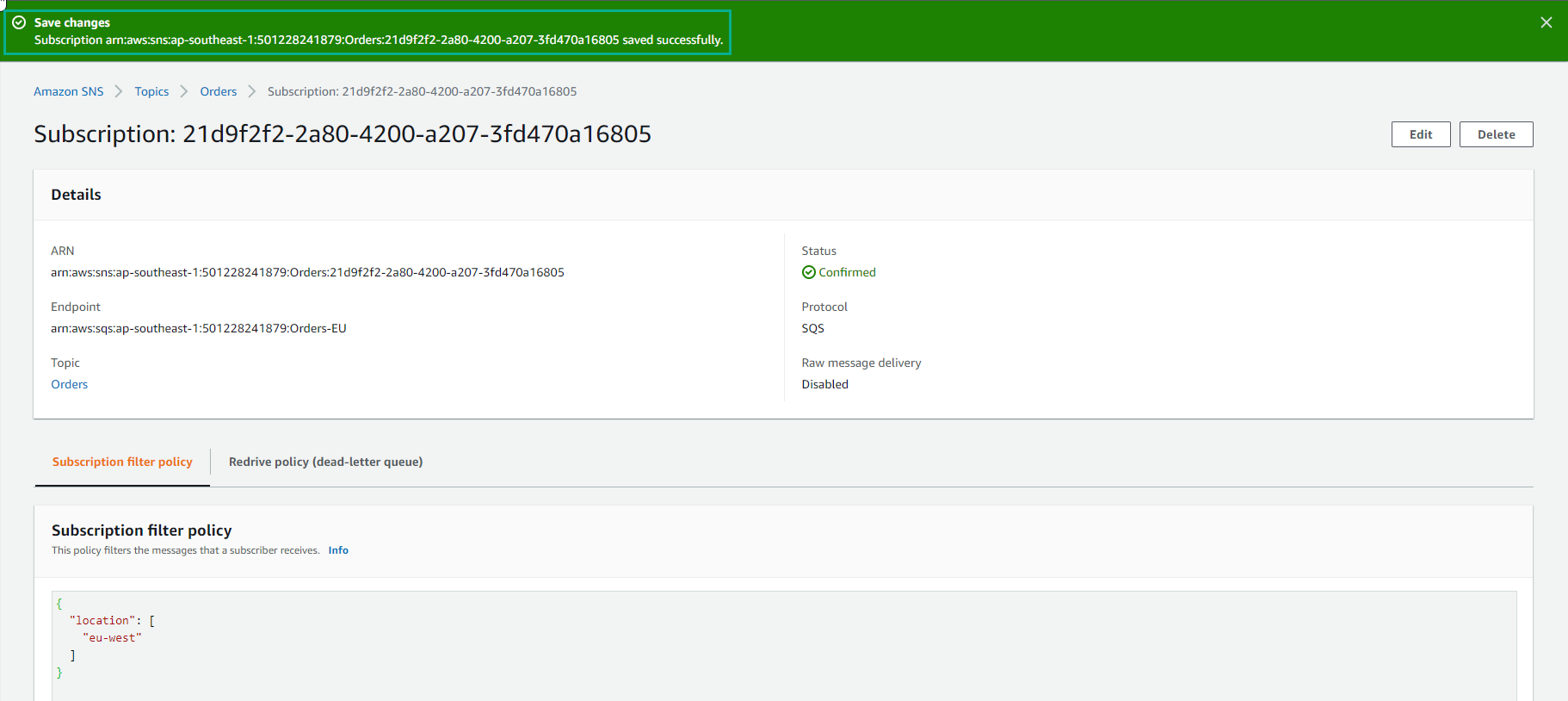
Message 1: No message attributes
-
Use Event Generator to test push messages.
- Select Orders
- Select PUBLISH EVENT
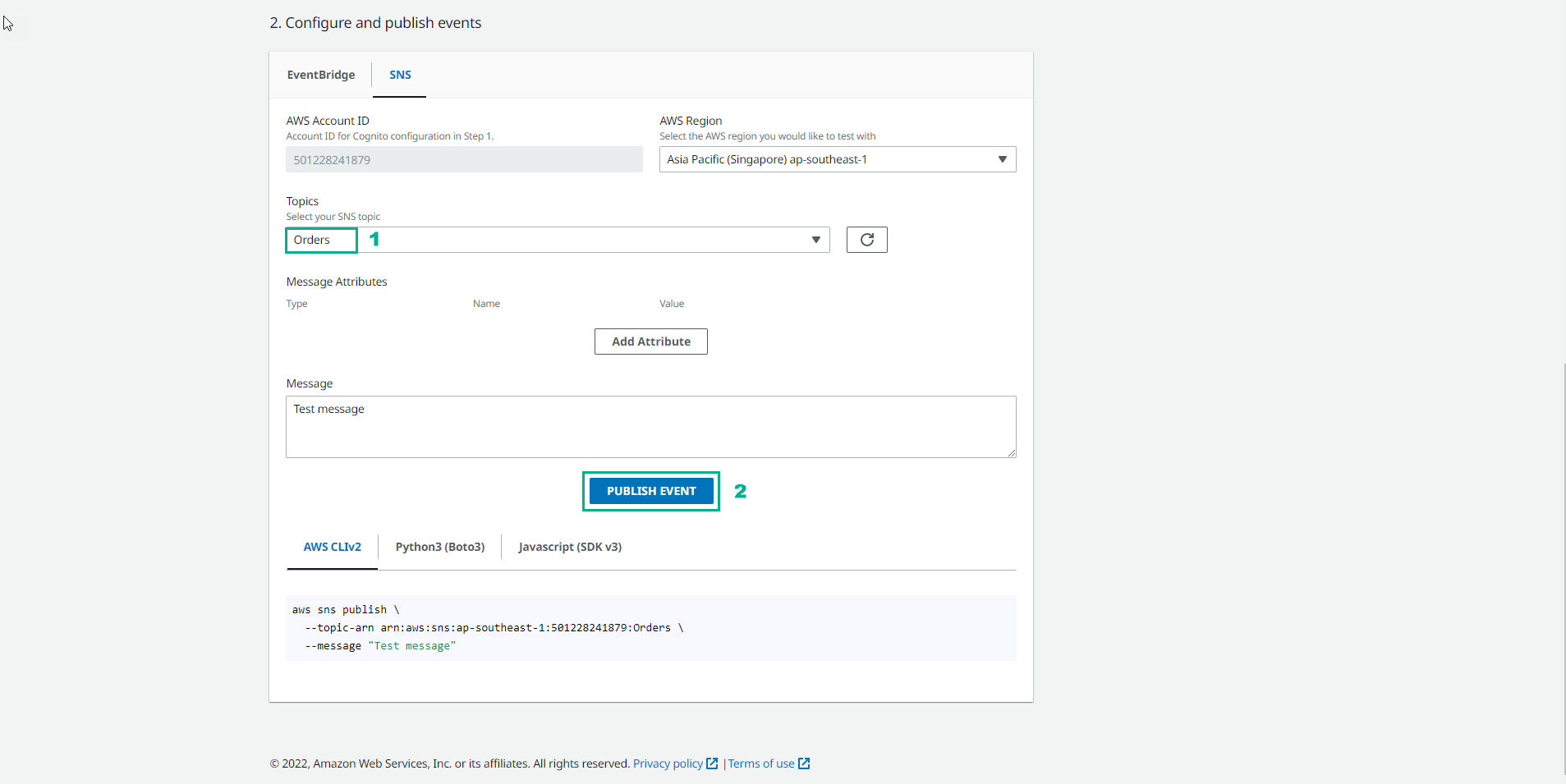
Message 2: Non-present message attributes
-
In the Event Generator interface
- Select Add attribute
- For attribute Type, choose String
- Name, enter
category - Value, enter
books - Select PUBLISH EVENT, push message to Orders SNS topic.
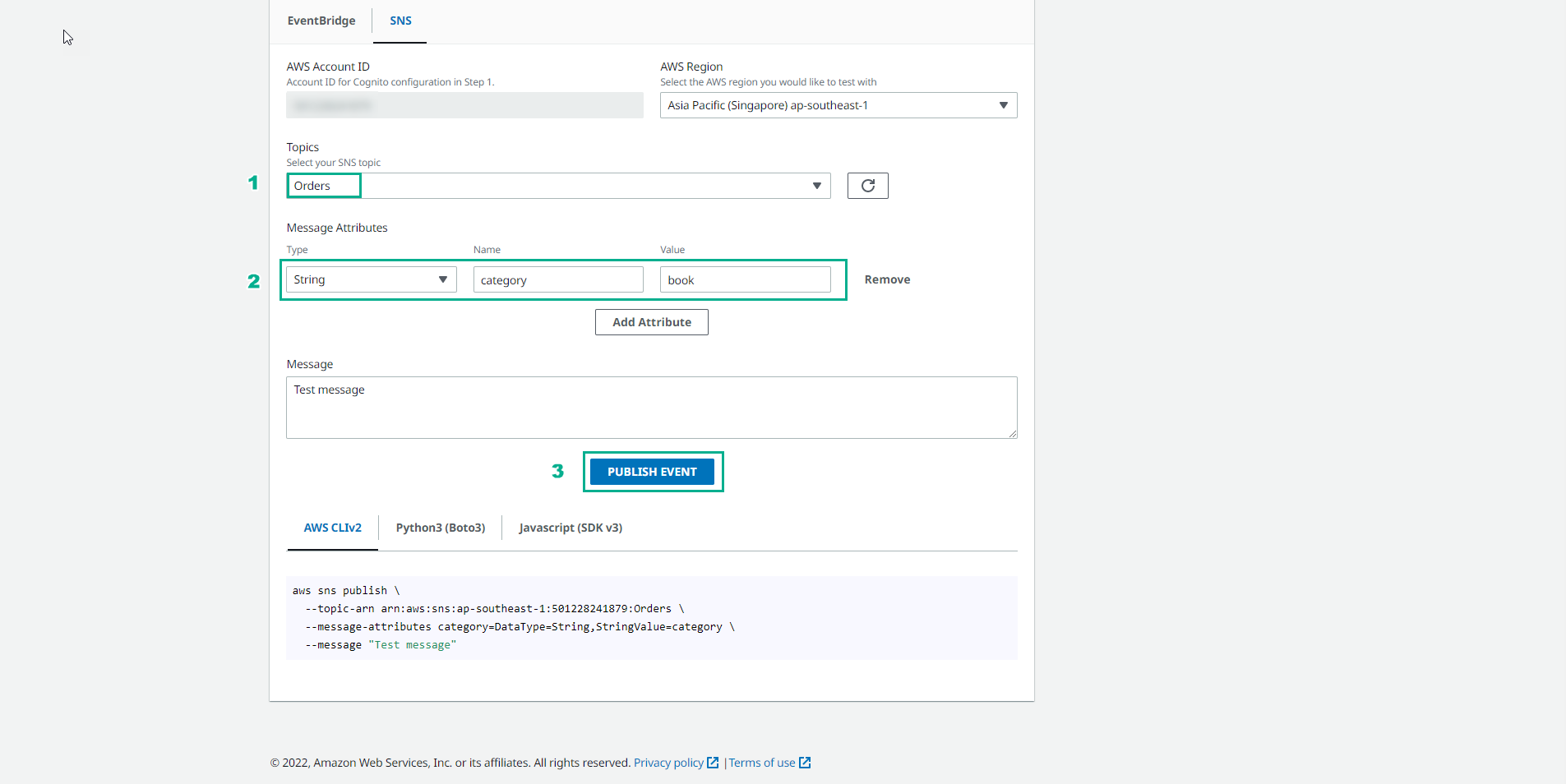
Message 3: Non-matching message attributes
-
In the Event Generator interface
- For
attribute Type, select String - Name, enter
location - Value, enter
us-west - Select PUBLISH EVENT to push messages to Orders SNS Topic.
- For
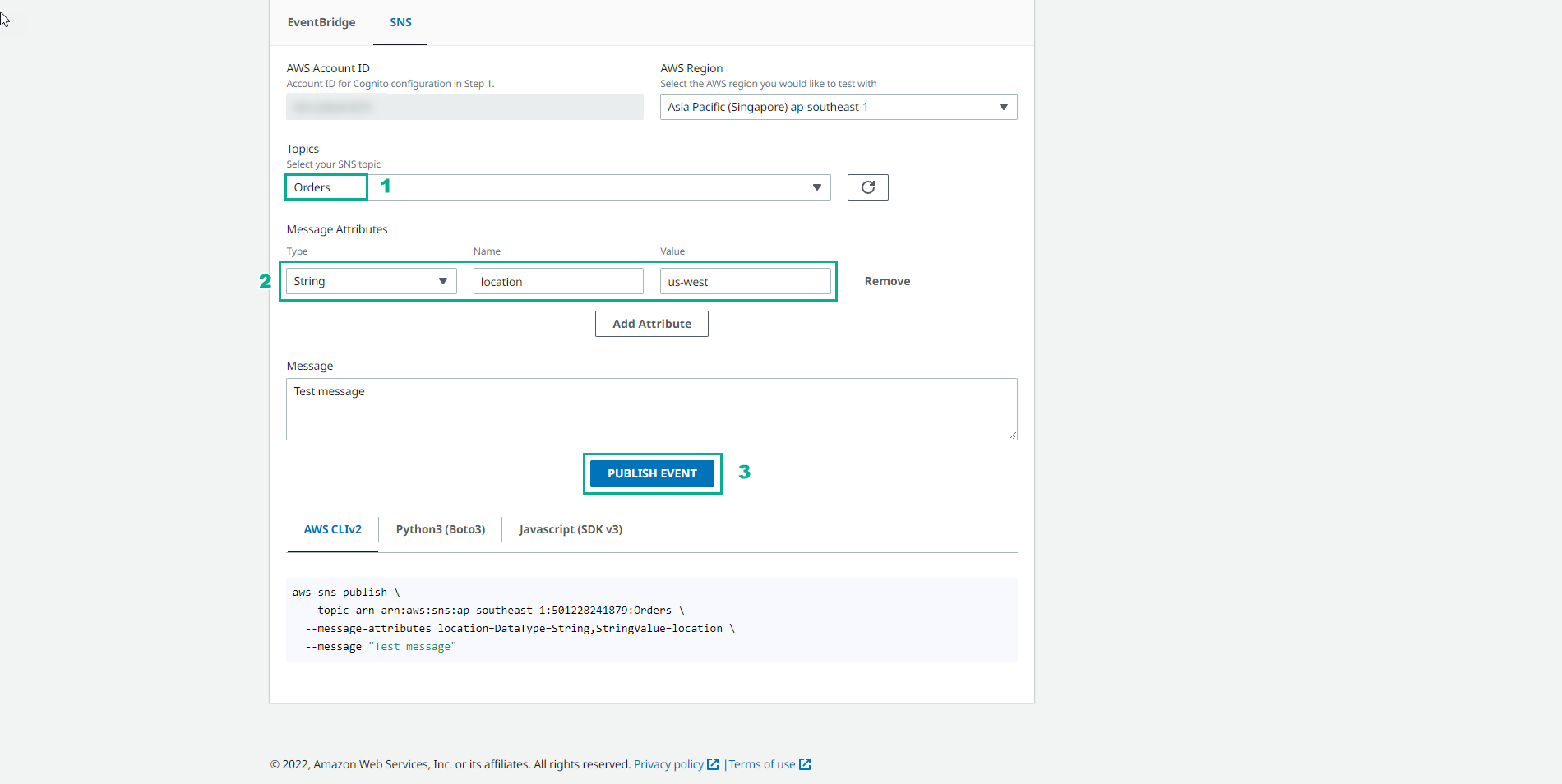
Message 4: Matching message attributes
-
In the Event Generator interface
- For
attribute Type, select String - Name, enter
location - Value, enter
eu-west - Select PUBLISH EVENT to push messages to Orders SNS Topic.
- For
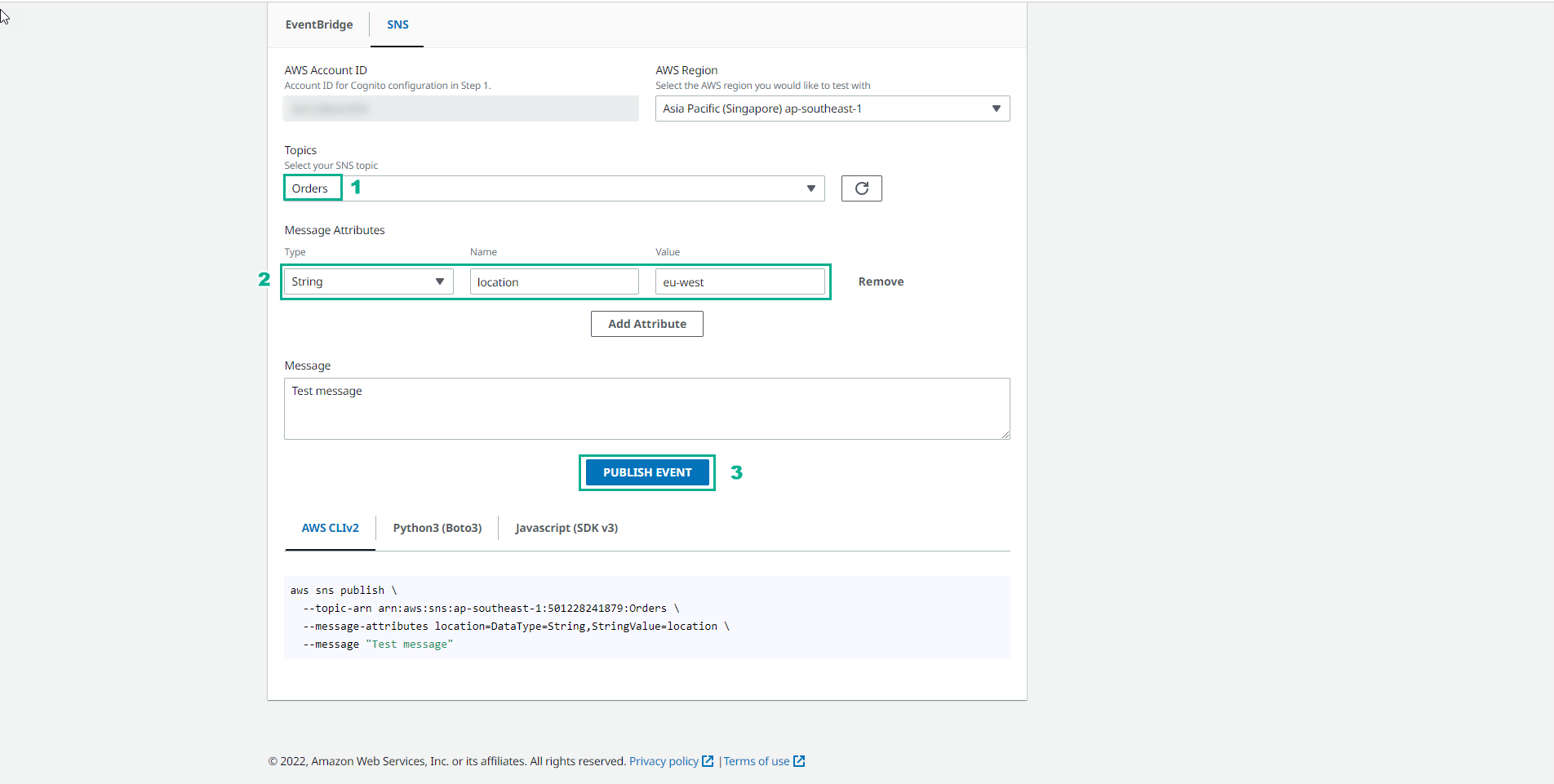
In this step we will generate a message with attributes and values that match the filter policy we have set.
-
Confirm push message successfully.
- For Orders-EU there will be 1 Messages available
- For OrdersQueue there will be 4 Messages available
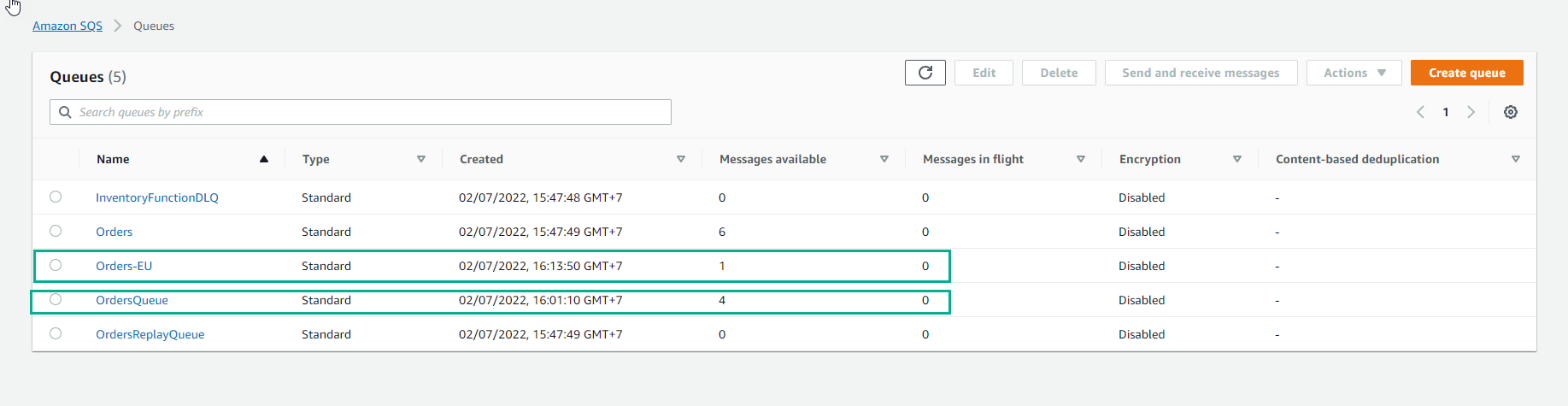
- Select Orders-EU and select Actions. Then select Purge